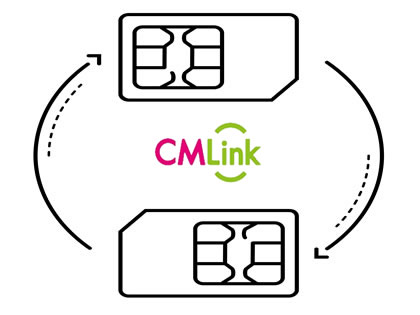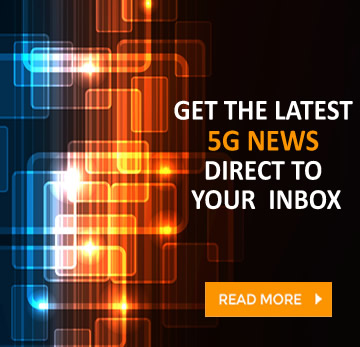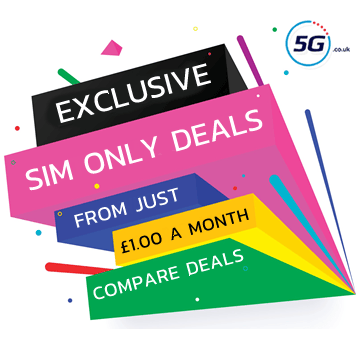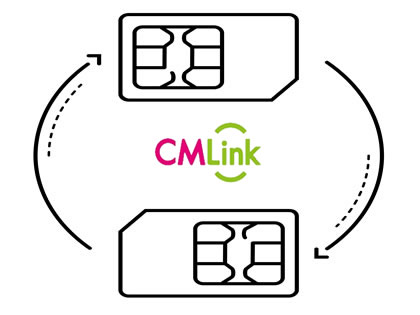
CMLink is one of many networks in the UK that you might be looking to join or leave, and if you are, then you’ll probably want to take your current number with you.
Fortunately, doing that is simple, and hinges simply on getting a PAC (Porting Authorisation Code) and giving it to your new network.
Below we’ve detailed that process in full – first for if you’re leaving CMLink, and then further down for if you’re joining it.
Leaving CMLink and transferring your number
The process for leaving CMLink is fast and straightforward, and we’ve split it into three simple steps below. So follow these and you’ll be set up on a new network with your old CMLink number intact.
If you’d rather not bring your number with you, then jump to FAQ at the bottom, where we’ve outlined how to change networks and get a new number.
Note also that you shouldn’t cancel your CMLink contract – that will happen automatically once your number transfer is complete, and if you do it before then you could lose your number.
Step 1 - Request a CMLink PAC code
The first step is to request a PAC code from CMLink, and the simplest way to do that is just to text the word ‘PAC’ to 65075 from your CMLink SIM card. You’ll then get a reply with your PAC.
However, there are other methods as well, which we’ve detailed below.
- Text to switch - Text the word ‘PAC’ to 65075
- Online - Head to CMLink’s porting page, select ‘Port-out’ and follow the instructions
- Phone - Call 10086 from your CMLink phone
Note that your PAC is only valid for 30 days, but if it expires before you’ve used it then you can request a new one.
Step 2 - Order a new phone or SIM
Once you’ve got a PAC code from CMLink it’s time to order a new phone or SIM card from another network – though you can also do this before getting a PAC code if you’d prefer.
If you’re not sure what plan to sign up for, take look at the various phone deals and SIM Only deals on our site – some of which are often exclusives.
Step 3 - Give your CMLink PAC code to your new network
Once your new phone or SIM card has arrived and been activated, it’s time to give your PAC code to the network you’ve just joined.
This is a simple process too, one which usually involves just filling out a short form on the new network’s site.
You’ll find links and details of where to go for this for most networks below, and once that form is filled in your number will usually be transferred in either one or two working days – depending on when you make the request.
Joining CMLink and transferring your number
Looking to join CMLink? Doing so while keeping your old number is a simple process which we’ve broken down into three steps below.
Just makes sure you complete these steps rather than cancelling your old contract – it will be cancelled automatically once your number is transferred, and if you cancel it before that you’ll lose your number.
Step 1 - Request a PAC code from your existing network
First up, you should get a PAC code from the network that you’re leaving. The simplest way to do that is to text the word ‘PAC’ to 65075 from the number you want to keep, but there are other options too, detailed in the chart below.
|
Old Network - Text to switch
|
Online
|
Phone
|
|
Asda Mobile
Text ‘PAC’ to 65075
|
Log into your online account and go to My profile > Transferring your number
|
Call 2732 from your Asda Mobile
(call 0808 006 2732 from any other phone)
|
|
CMLink
Text ‘PAC’ to 65075
|
Fill out CMLink’s online form
|
--
|
|
EE
Text ‘PAC’ to 65075
|
From your Online account Go to Menu > Account settings > Leave EE
|
150 from your EE phone (or 07953 966 150 from another phone)
|
|
Giffgaff
Text ‘PAC’ to 65075
|
Request your PAC code online here
|
Call 43431 from your Giffgaff phone
|
|
iD Mobile
Text ‘PAC’ to 65075
|
Request a PAC code in the iD Mobile app
|
--
|
|
Lebara
Text ‘PAC’ to 65075
|
Fill in this form
|
Call 5588 from a Lebara phone
|
|
Lyca Mobile
Text ‘PAC’ to 65075
|
--
|
Call Lyca Mobile on 322 from your Lyca Mobile phone
|
|
O2
Text ‘PAC’ to 65075
|
My O2 account online and go to Manage your details > Request your code
|
Call 202 from your O2 phone
|
|
Sky Mobile
Text ‘PAC’ to 65075
|
Request it online
|
Call 03300 412 524
|
|
Smarty
Text ‘PAC’ to 65075
|
Head to your account settings, then ‘Manage plan’ and follow the steps under ‘Leave Smarty’
|
--
|
|
Talkmobile
Text 'PAC' to 65075
|
Head to the ‘Switching’ section of your online account
|
Call 5888 from a Talkmobile phone
|
|
Tesco Mobile
Text ‘PAC’ to 65075
|
Go to My Account and select ‘Manage Account’, and then ‘Request your PAC’, or use web chat
|
Call 4455 from your Tesco phone
|
|
Three
Text ‘PAC’ to 65075
|
Log into My3, and go to Manage your plan > Leave Three > Get a PAC or STAC code, or use the Three app, or use Three’s live chat
|
Call 333 from your Three phone
(or 0333 338 1082 from another phone)
|
|
Vodafone
Text ‘PAC’ to 65075
|
Request it via your online Vodafone account
|
Call 191 from your Vodafone phone
|
|
VOXI
Text ‘PAC’ to 65075
|
Sign into your account
and head to ‘Leave VOXI’
|
Call 08080 057451
|
Step 2 - Order a new CMLink SIM
Once you’ve got a PAC code from your old network, you should sign up for a SIM deal on CMLink.
Then wait for the SIM card to arrive, and activate it once it does. When you have your new temporary number you’re ready to move on to step three.
Step 3 - Give your PAC code to CMLink
Finally, you need to give your PAC code to CMLink. To do this, head to CMLink’s porting page, then select the ‘port-in’ option.
CMLink recommends waiting until at least two hours after your new SIM card is active to do this, but once ready follow the instructions on this page to submit your number transfer request.
The network will then get to work on the transfer, and claims that if it takes over one working day to complete, you’ll be compensated accordingly.
Frequently Asked Questions
Can you keep your number when moving between plans on CMLink?
Yes, if in doubt just get in touch with CMLink.
What if I don’t want to keep my number?
If you don’t want to keep your number then give your new network a STAC (Service Termination Authorisation Code) rather than a PAC. The process for getting one of these is similar – just text ‘STAC’ to 75075 from the number you don’t want to keep.
Will I be charged for a PAC code?
No, PAC codes are free of charge, but if you’re ending a contract early to move network then there might be fees associated with that. Text ‘INFO’ to 85075 to get details on what you’ll have to pay.
How long does it take for a number to transfer to a new SIM?
Generally number transfers happen within either one or two working days, but it depends on when you request the transfer and which network you’re moving to.
Can I end a contract without a PAC code?
Yes, if you don’t want to keep your number. However, a PAC code is necessary to transfer a number from one network to another.
Can I use a PAC to switch from one CMLink plan to another?
No, PAC codes are specifically for moving your number between networks. Get in touch with CMLink direct if you need help switching between plans on the network.
Why does my phone show the wrong number?
Your phone might show the wrong number after you change or transfer your number. If so, you can usually manually change the displayed number from the settings screen, though the exact process varies from phone to phone.
Can you change or cancel a number transfer?
Usually yes, but if the process has already started then it might be too late. Contact the network you’re transferring the number to as soon as possible to see if the transfer can be changed or cancelled.
What happens if my number didn’t transfer?
If your number didn’t transfer then you can request the transfer again, but it’s worth figuring out why it didn’t work first, and there are a couple of likely reasons:
- Your new SIM isn’t active: You need to activate your new SIM card before you can transfer your number to it.
- You’re out of the UK: Number transfers only happen if your phone is in the UK, so make sure you’re not abroad during the transfer window.
If the problem isn’t one of the above things then give your network a call and see if they have any ideas.