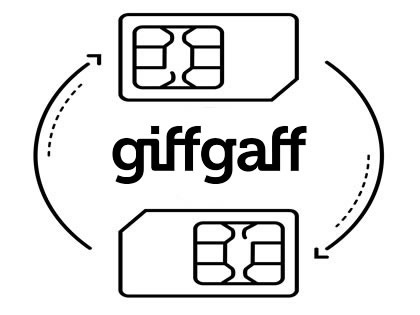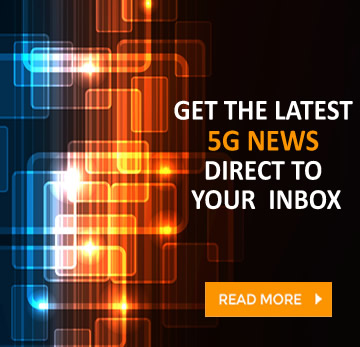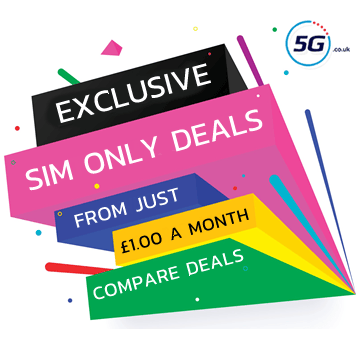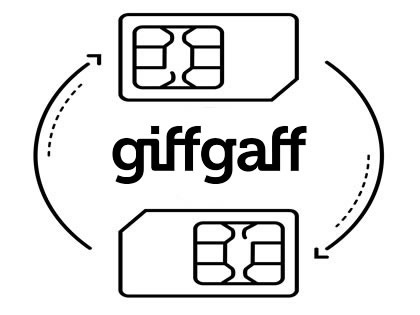
If you’re planning to either join or leave Giffgaff then you’ll likely want to take your current phone number with you, and the key to doing that is getting a PAC (Porting Authorisation Code).
Below we’ve explained how to get that code, and what to do with it once you have it.
You’ll first find a full step by step explanation covering how to take your number with you when leaving Giffgaff, then further down we’ve got steps for what to do if joining Giffgaff from another network.
Leaving Giffgaff and transferring your number
If you want to take your number with you when leaving Giffgaff then the process is simple – essentially there are just three easy steps, all of which you’ll find below.
Just make sure you do these steps rather than cancelling your Giffgaff plan, because once your account is cancelled your number will be lost.
Step 1 - Request a Giffgaff PAC code
The first thing you’ll want to do is get a PAC code from Giffgaff, and handily there’s a very simple way to do that these days, as you can get a PAC code from any network by sending a single text. There are other methods too though, all of which are detailed below.
- Text to switch - Text the word ‘PAC’ to 65075
- Online - Request it online here
- Phone - Call 43431 from your Giffgaff phone
This code is valid for 30 days, so ideally you should try and use it before it expires, but if you need a new one you can simply request another using the same methods above.
Step 2 - Order a new phone or SIM
Next up, you should go ahead and order that new phone or SIM Only plan you’ve got your eye on. It’s actually fine if you do this before you request a PAC code too – these two steps can be done in either order.
If you’re not sure which plan or network to go for, take a look at our phone deals and SIM Only plans pages for all the top options right now. We often host exclusive deals too.
Then once you’ve placed your order, sit back, wait for it to arrive, and activate your new SIM card once you receive it, because you can’t transfer your number to a SIM card that’s not active.
Step 3 - Give your Giffgaff PAC code to your new network
The final step is simply to give your Giffgaff PAC code to the network you’ve just joined.
This typically means filling out a form on your new network’s site – links and details for which can be found for most networks in the chart below.
With the form complete, your number will usually be transferred within 1-2 working days, depending on when the request is made. Though you can in many cases request a later transfer date if you’d prefer.
Note that once your number is transferred, your Giffgaff account will automatically be closed, so you don’t need to do anything else to make the switch.
Joining Giffgaff and transferring your number
Taking your number with you when joining Giffgaff is just as easy as taking your number when leaving the network, and the process is similar, but with some key differences.
Below then you’ll find a step-by-step guide to making sure your number comes with you when you join Giffgaff. Before we start though, note that you shouldn’t cancel your old contract before transferring your number, or that number will be lost.
Step 1 - Request a PAC code from your existing network
The whole number transfer process hinges on a PAC code, so the first step is to get one of these from the network you’re leaving.
You can do that by texting the word ‘PAC’ to 65075 from the number you want to keep, but there are alternate methods on most networks too, and these are detailed in the chart below.
|
Old Network - Text to switch
|
Online
|
Phone
|
|
Asda Mobile
Text ‘PAC’ to 65075
|
Log into your online account and go to My profile > Transferring your number
|
Call 2732 from your Asda Mobile
(call 0808 006 2732 from any other phone)
|
|
CMLink
Text ‘PAC’ to 65075
|
Fill out CMLink’s online form
|
--
|
|
EE
Text ‘PAC’ to 65075
|
From your Online account Go to Menu > Account settings > Leave EE
|
150 from your EE phone (or 07953 966 150 from another phone)
|
|
Giffgaff
Text ‘PAC’ to 65075
|
Request your PAC code online here
|
Call 43431 from your Giffgaff phone
|
|
iD Mobile
Text ‘PAC’ to 65075
|
Request a PAC code in the iD Mobile app
|
--
|
|
Lebara
Text ‘PAC’ to 65075
|
Fill in this form
|
Call 5588 from a Lebara phone
|
|
Lyca Mobile
Text ‘PAC’ to 65075
|
--
|
Call Lyca Mobile on 322 from your Lyca Mobile phone
|
|
O2
Text ‘PAC’ to 65075
|
My O2 account online and go to Manage your details > Request your code
|
Call 202 from your O2 phone
|
|
Sky Mobile
Text ‘PAC’ to 65075
|
Request it online
|
Call 03300 412 524
|
|
Smarty
Text ‘PAC’ to 65075
|
Head to your account settings, then ‘Manage plan’ and follow the steps under ‘Leave Smarty’
|
--
|
|
Talkmobile
Text 'PAC' to 65075
|
Head to the ‘Switching’ section of your online account
|
Call 5888 from a Talkmobile phone
|
|
Tesco Mobile
Text ‘PAC’ to 65075
|
Go to My Account and select ‘Manage Account’, and then ‘Request your PAC’, or use web chat
|
Call 4455 from your Tesco phone
|
|
Three
Text ‘PAC’ to 65075
|
Log into My3, and go to Manage your plan > Leave Three > Get a PAC or STAC code, or use the Three app, or use Three’s live chat
|
Call 333 from your Three phone
(or 0333 338 1082 from another phone)
|
|
Vodafone
Text ‘PAC’ to 65075
|
Request it via your online Vodafone account
|
Call 191 from your Vodafone phone
|
|
VOXI
Text ‘PAC’ to 65075
|
Sign into your account
and head to ‘Leave VOXI’
|
Call 08080 057451
|
Step 2 - Order a new Giffgaff phone or SIM
Next it’s time to order a phone or SIM card from Giffgaff, but if you already did this before getting your PAC code, that’s fine too.
Take a look at our excellent SIM deals if you want some inspiration. Then once you’ve placed your order, wait for it to arrive, and then activate your new Giffgaff SIM card.
Step 3 - Give your PAC code to Giffgaff
Finally, you need to give Giffgaff your PAC code so they can transfer your old number to your new SIM card.
You do this by heading to Giffgaff’s number transfer page, where you can enter your PAC code and arrange the transfer.
You’ll be able to pick the day you’d like the transfer to happen. Note that on that day you may have intermittent service from both your old provider and Giffgaff until 9pm.
Frequently Asked Questions
Can you keep your number when moving between plans on Giffgaff?
Absolutely, and in most cases your number should automatically be transferred. see SIM Only plans here.
What if I don’t want to keep my number?
You can request a STAC (Service Termination Authorisation Code) instead of a PAC if you’d rather get a new number when changing network. To do this, just text ‘STAC’ to 75075 from your old number, then give the STAC code to your new network.
Will I be charged for a PAC code?
No, you’ll never be charged for a PAC code, they’re completely free. Head to Giffgaff now.
How long does it take for a number to transfer to a new SIM?
The time it takes to transfer a number depends on the networks involved and on the day and time when the request is made, but generally you’re looking at a wait of 1-2 working days, unless you request a later date.
Can I end a contract without a PAC code?
Yes, you don’t need a PAC code to end a phone contract – you only need one if you want to transfer your number. To end a contract without a PAC you can either just call up your network and ask to cancel, or request a STAC code by texting ‘STAC’ to 75075, and give that to your new network.
Can I use a PAC to switch from one Giffgaff plan to another?
No, PAC codes are only used when changing network. Giffgaff should be able to transfer your number without one if you’re just moving to a new plan on its network.
Why does my phone show the wrong number?
In some cases the displayed number on your phone will be wrong after a number transfer, but usually you can manually change this from your phone’s settings screen.
Can you change or cancel a number transfer?
If the transfer hasn’t started yet then you should be able to change or cancel it. Just contact your new network to arrange this.
What happens if my number didn’t transfer?
Sometimes number transfers don’t work, with the most likely reasons for this being the following:
- Your new SIM isn’t active: You can’t transfer a number to an inactive SIM, so activate your new SIM card and request the transfer again.
- You’re out of the UK: Number transfers won’t complete if you’re out of the UK at the time, so head back and then request the transfer again.
If the issue is something else, just give your new network a call and they should be able to look into it for you.