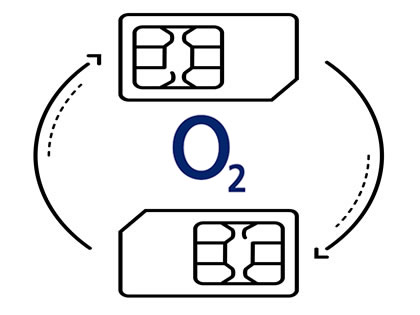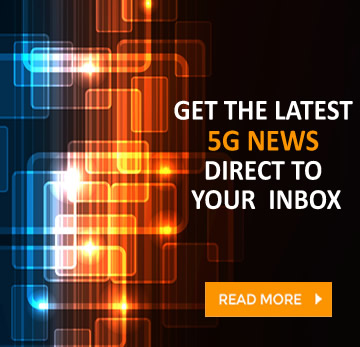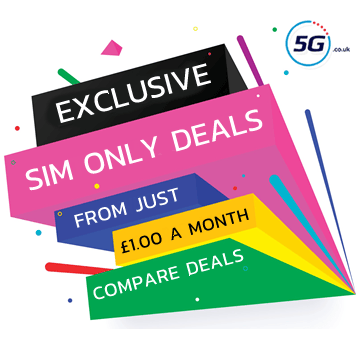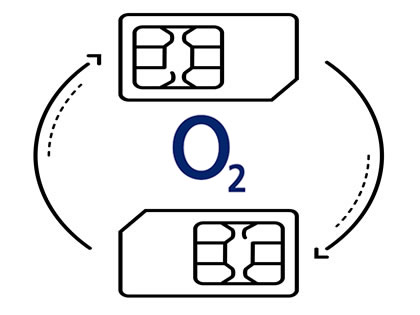
Getting a PAC (Porting Authorisation Code) is the key to keeping your number when you change mobile networks, and in this guide we’ll look at the whole number porting process with regards to O2.
First up, we’ll cover the step-by-step process to taking your number with you when you leave O2. Then, for those planning to join O2’s network, you’ll find the process for bringing your number with you to O2 – so jump to section two for that. Though both processes are similar.
Both processes are also simple, especially as you can instantly get a PAC code just by sending a text message. That’s not the only way to get one though, as we’ll explain below.
Leaving O2 and transferring your number
There are just three steps involved in leaving O2 and transferring your number to a new network, and we’ve detailed the process below.
One thing to be aware of though is that you shouldn’t cancel your O2 contract. It will automatically be cancelled when your number is transferred, and if you manually cancel it before then you’ll likely lose your old number.
Step 1 - Request an O2 PAC code
The first step is to get a PAC code from O2, and we’d recommend using the ‘text to switch’ method (detailed below) for this, as that just involves sending a single text message. However, there are other options too:
- Text to switch - Text the word ‘PAC’ to 65075
- Online - Head to your My O2 account
- Phone - Call 202 from your O2 phone
However you get your PAC code, note that it’s only valid for 30 days. If it expires though that’s not a problem – you can just request a new code using one of the same methods.
Step 2 - Order a new phone or SIM
The next step is to order a new phone or SIM card on the network you’re switching to. But if you did this before requesting a PAC code, that’s fine. It doesn’t matter what order you do these first two steps in.
If you haven’t decided on which plan to switch to yet then take a look at all the best phone deals and SIM Only plans for inspiration. You’ll also often find exclusive deals on our site that might be better than going directly to a network.
In any case, once you’ve ordered a new phone or SIM, wait for it to arrive, and then activate it before proceeding to step three.
Step 3 - Give your O2 PAC code to your new network
Finally, you need to give the PAC code you got from O2 to your new network. Make sure your new SIM card is active first though, and that you know your new temporary number, as you’ll typically need to supply that as well.
To give your new network these details, you’ll usually just have to fill out a form on their site, but the exact process for most networks can be found below.
As part of the process you’ll usually also be able to select a date for the number transfer to be carried out, but it can often be done as soon as the next working day.
With that done, you can just sit back and wait, safe in the knowledge that once your number has been transferred, your O2 account will also automatically be closed.
Joining O2 and transferring your number
If you’re looking to join O2 from another network then the process is similarly simple to the one outlined above, but there are some differences.
Below, we’ve detailed all three steps to making sure your number comes with you. Just make sure to follow these steps rather than cancelling your old contract – it will automatically be cancelled once your number is transferred, and if you cancel it before then you risk losing your number.
Step 1 - Request a PAC code from existing network
The key to keeping your number is to get a PAC code from the network you’re leaving. There are several ways to do this, and we’ve outlined the options for most networks in the chart below.
However, we recommend simply texting the word ‘PAC’ to 65075 from the number you want to keep, as that’s the fastest and easiest method.
|
Old Network - Text to switch
|
Online
|
Phone
|
|
Asda Mobile
Text ‘PAC’ to 65075
|
Log into your online account and go to My profile > Transferring your number
|
Call 2732 from your Asda Mobile
(call 0808 006 2732 from any other phone)
|
|
CMLink
Text ‘PAC’ to 65075
|
Fill out CMLink’s online form
|
--
|
|
EE
Text ‘PAC’ to 65075
|
From your Online account Go to Menu > Account settings > Leave EE
|
150 from your EE phone (or 07953 966 150 from another phone)
|
|
Giffgaff
Text ‘PAC’ to 65075
|
Request your PAC code online here
|
Call 43431 from your Giffgaff phone
|
|
iD Mobile
Text ‘PAC’ to 65075
|
Request a PAC code in the iD Mobile app
|
--
|
|
Lebara
Text ‘PAC’ to 65075
|
Fill in this form
|
Call 5588 from a Lebara phone
|
|
Lyca Mobile
Text ‘PAC’ to 65075
|
--
|
Call Lyca Mobile on 322 from your Lyca Mobile phone
|
|
O2
Text ‘PAC’ to 65075
|
My O2 account online and go to Manage your details > Request your code
|
Call 202 from your O2 phone
|
|
Sky Mobile
Text ‘PAC’ to 65075
|
Request it online
|
Call 03300 412 524
|
|
Smarty
Text ‘PAC’ to 65075
|
Head to your account settings, then ‘Manage plan’ and follow the steps under ‘Leave Smarty’
|
--
|
|
Talkmobile
Text 'PAC' to 65075
|
Head to the ‘Switching’ section of your online account
|
Call 5888 from a Talkmobile phone
|
|
Tesco Mobile
Text ‘PAC’ to 65075
|
Go to My Account and select ‘Manage Account’, and then ‘Request your PAC’, or use web chat
|
Call 4455 from your Tesco phone
|
|
Three
Text ‘PAC’ to 65075
|
Log into My3, and go to Manage your plan > Leave Three > Get a PAC or STAC code, or use the Three app, or use Three’s live chat
|
Call 333 from your Three phone
(or 0333 338 1082 from another phone)
|
|
Vodafone
Text ‘PAC’ to 65075
|
Request it via your online Vodafone account
|
Call 191 from your Vodafone phone
|
|
VOXI
Text ‘PAC’ to 65075
|
Sign into your account
and head to ‘Leave VOXI’
|
Call 08080 057451
|
Step 2 - Order a new O2 phone or SIM
Now that you’ve got your PAC code you’re ready to order a phone or SIM plan from O2. However, it’s also fine if you do this before getting your PAC code.
If you haven’t settled on a plan or device yet, check out the exclusive SIM deals and O2 phone deals on our site.
Step 3 - Give your PAC code to O2
The final step is to give your PAC code to O2, and there are two points at which you can do this.
The first is during the checkout process when ordering your new phone or SIM card. The second is after your new device or SIM has arrived and been activated. If you’re waiting until then, you’ll want to head to O2’s number transfer form.
You can access this from your My O2 account online – just head to ‘Switch to O2’ and then ‘Move my number’, or find the option in the My O2 app by heading to the ‘Support’ section, and then ‘Keep your number’.
You can also call O2 on 202 from your temporary O2 number to arrange a transfer.
Then you just need to wait for your number to be transferred, which should happen within one working day if you make the request between 9am and 5pm on a weekday, excluding bank holidays.
If the transfer request is made after 5pm then your number should be transferred within two working days, and if you make the request on a weekend then it should happen on the following Tuesday.