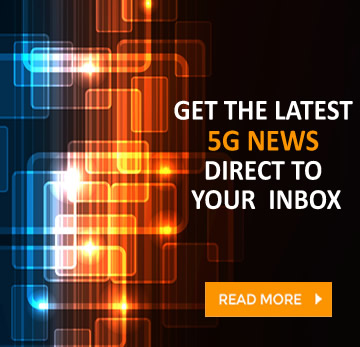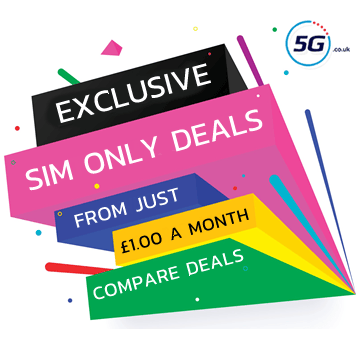Smarty is an affordable, flexible 5G mobile network, so it’s one you might understandably be looking to join. Or perhaps you plan to make use of all that flexibility to leave? Either way, you’ll probably want to take your number with you, and for that you’ll need a PAC (Porting Authorisation Code).
This guide will talk you through exactly how to get a PAC code, and what to do with it once you have one, whether you’re joining or leaving Smarty.
The first part of this guide includes a step-by-step process for taking your number with you when leaving Smarty, but head further down to part two for a guide to joining this mobile network, or jump to the end for an FAQ.
Smarty SIM Deal
24GB Data
Unlimited Mins
Unlimited Texts
£7.00 a month1 month contract
Smarty SIM Deal
8GB Data
Unlimited Mins
Unlimited Texts
£6.00 a month1 month contract
Smarty SIM Deal
35GB Data
Unlimited Mins
Unlimited Texts
£8.00 a month1 month contract
Leaving Smarty and transferring your number
We’ve split the process for leaving Smarty into three simple steps, which you’ll find below.
Before you get started though, just note that you shouldn’t cancel your Smarty plan. Completing this process will end your Smarty contract automatically, and if you end it early then you’re likely to lose your number.
Step 1 - Request a Smarty PAC code
The first step and the key to this whole process is to get a PAC code from Smarty. However, you don’t have to actually talk to anyone at the network to do this – you can just send a single text from your Smarty SIM card.
That’s what we’d advise, but you can also head into your online Smarty account and find a PAC code there. Details for both methods are as follows:
- Text to switch - Text the word ‘PAC’ along with your date of birth (ddmmyy) to 65075
- Online – Go to your account settings, then ‘Manage plan’ and find the ‘Leave Smarty’ heading
Note that your PAC code will last 30 days, but you can request a new one if it expires before you’ve used it.
Step 2 - Order a new phone or SIM
The next step – though you can also do this first – is to order a new SIM card or phone from the network you’re joining.
If you haven’t decided which plan to go for yet, check out the phone deals and SIM Only deals on our site, as we’ve collected and compared all the best options for the UK’s 5G networks.
After placing your order, just wait for it to arrive, and then activate your new SIM card before heading to the third and final step.
Step 3 - Give your Smarty PAC code to your new network
The final step is giving the PAC code that you got in step one to the network you’ve just joined.
This is almost always done by filling in a simple online form, and you can find links to and details of those for all the key networks below.
As well as your PAC code you’ll also need to provide your new temporary number, the old number you want to keep, and sometimes other simple details.
Generally the number transfer will happen 1-2 working days after the form is completed, but this can vary depending on the network, and in some cases you’ll be able to select the date you’d like the transfer to happen on.
So just wait for the transfer to happen, and once it does your old Smarty account will automatically be closed.
Joining Smarty and transferring your number
Looking to join Smarty? Good choice! And thankfully keeping your number when doing so is easy.
Below we’ve detailed the three simple steps in the process, but just make sure you don’t cancel your old plan, otherwise you could lose your number. Once you’ve transferred your number your old plan will automatically be cancelled anyway.
Note also that the first two steps below can actually be done in either order, you just need to do both of those steps before moving on to step three.
Step 1 - Request a PAC code from your existing network
You can’t port your number without a PAC code, so first of all you should request a PAC code from your old network.
Handily, whatever network you’re leaving, you can get a PAC code from them by texting ‘PAC’ to 65075 from the number you want to keep. In some cases you may also need to include your date of birth or other details, but if so you’ll get a reply saying as much.
Most networks also have alternate methods for acquiring a PAC code, but these vary, and can be seen in the chart below.
|
Old Network - Text to switch
|
Online
|
Phone
|
|
Asda Mobile
Text ‘PAC’ to 65075
|
Log into your online account and go to My profile > Transferring your number
|
Call 2732 from your Asda Mobile
(call 0808 006 2732 from any other phone)
|
|
CMLink
Text ‘PAC’ to 65075
|
Fill out CMLink’s online form
|
--
|
|
EE
Text ‘PAC’ to 65075
|
From your Online account Go to Menu > Account settings > Leave EE
|
150 from your EE phone (or 07953 966 150 from another phone)
|
|
Giffgaff
Text ‘PAC’ to 65075
|
Request your PAC code online here
|
Call 43431 from your Giffgaff phone
|
|
iD Mobile
Text ‘PAC’ to 65075
|
Request a PAC code in the iD Mobile app
|
--
|
|
Lebara
Text ‘PAC’ to 65075
|
Fill in this form
|
Call 5588 from a Lebara phone
|
|
Lyca Mobile
Text ‘PAC’ to 65075
|
--
|
Call Lyca Mobile on 322 from your Lyca Mobile phone
|
|
O2
Text ‘PAC’ to 65075
|
My O2 account online and go to Manage your details > Request your code
|
Call 202 from your O2 phone
|
|
Sky Mobile
Text ‘PAC’ to 65075
|
Request it online
|
Call 03300 412 524
|
|
Smarty
Text ‘PAC’ to 65075
|
Head to your account settings, then ‘Manage plan’ and follow the steps under ‘Leave Smarty’
|
--
|
|
Talkmobile
Text 'PAC' to 65075
|
Head to the ‘Switching’ section of your online account
|
Call 5888 from a Talkmobile phone
|
|
Tesco Mobile
Text ‘PAC’ to 65075
|
Go to My Account and select ‘Manage Account’, and then ‘Request your PAC’, or use web chat
|
Call 4455 from your Tesco phone
|
|
Three
Text ‘PAC’ to 65075
|
Log into My3, and go to Manage your plan > Leave Three > Get a PAC or STAC code, or use the Three app, or use Three’s live chat
|
Call 333 from your Three phone
(or 0333 338 1082 from another phone)
|
|
Vodafone
Text ‘PAC’ to 65075
|
Request it via your online Vodafone account
|
Call 191 from your Vodafone phone
|
|
VOXI
Text ‘PAC’ to 65075
|
Sign into your account
and head to ‘Leave VOXI’
|
Call 08080 057451
|
Step 2 - Order a new Smarty SIM
Next up (or you can do this first if you prefer) it’s time to order a Smarty SIM Only plan. Specifically that, because at the time of writing the network doesn’t offer phones.
You’ll find all of the available options on our Smarty SIM deals page, so that’s great for comparing and filtering your choices if you haven’t made up your mind yet.
Then place your order, activate your Smarty SIM card once it arrives, and head to the final step.
Step 3 - Give your PAC code to Smarty
Finally you’ll want to give your PAC code to Smarty, which you can do by signing into your online account, then going to Menu > Account Settings > Your phone number > Enter my PAC or STAC code.
If you fill in that form between 8am and 5pm Monday-Friday then the transfer should be carried out by 5pm on the next business day. Outside those hours it will likely take two business days, and on a bank holiday it could take even longer.
Frequently Asked Questions
Can you keep your number when moving between plans on Smarty?
Yes, and there’s no need for a PAC code if you’re sticking with the same network.
What if I don’t want to keep my number?
You can change mobile networks without taking your number with you. Just close your old account without requesting a PAC code. Alternatively you can request a STAC (Service Termination Authorisation Code) instead of a PAC code, and then give that to your new network. Text ‘STAC’ to 75075 from your old number to get one of these.
Will I be charged for a PAC code?
Can I end a contract without a PAC code?
Yes, just call your network and ask to cancel your contract without requesting a PAC code. Or request a STAC code instead of a PAC code and give that to your new network. You can get one of these by texting ‘STAC’ to 75075 from your old number. However, in both of these cases you’ll end up with a new number and lose your old one.
Can I use a PAC to switch from one Smarty plan to another?
No, you don’t need a PAC code when moving between plans on the same network.
Why does my phone show the wrong number?
It’s possible that your phone will show the wrong number after changing or transferring yours. Head to Settings > Apps > Phone > My Number, on iOS, or Settings > About Phone > My Number, on Android, to edit the displayed number. You may also need to go Settings > Apps > Messages > Send & Receive, and tick the correct number (and untick any incorrect ones), if you’re on iOS, or to Contacts > 'Me' or 'My Card' to edit the number there on Android.
Finally, it’s worth resetting your network settings, found in General > Reset > Reset Network Settings, if on iOS, or Settings > General Management > Reset > Reset network settings, for those on Android.
Note that the instructions above may vary a bit depending on your phone and operating system version.
What happens if my number didn’t transfer?
It’s possible a number transfer will fail. If so, it’s often for one of the following two reasons:
- Your new SIM isn’t active: You need to activate your new SIM to transfer a number to it. So if it’s not active, do so, then request the transfer again.
- You’re out of the UK: You need to be in the UK on the date of the transfer, so if you weren’t, then request the transfer again once you are.
There may be other reasons why the transfer failed though, so if you’re still unsure, contact your new network for assistance.
Can you change or cancel a number transfer?
Often yes, but it will depend on whether the process has started or not. Get in touch with your new network as soon as possible to find out.