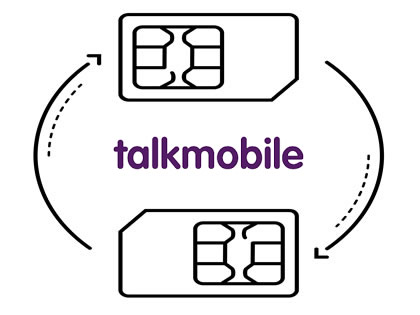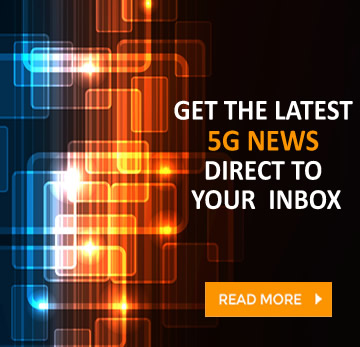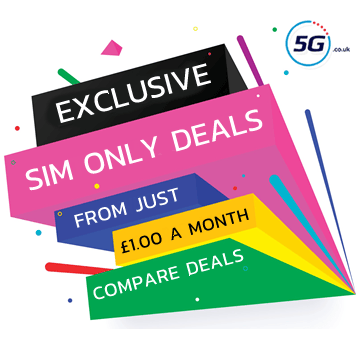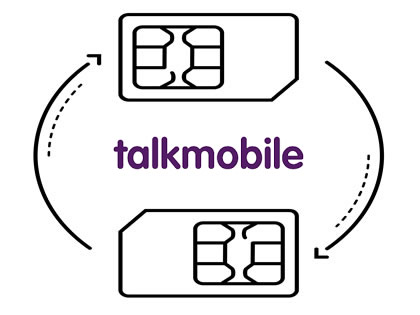
Talkmobile is an affordable 5G network run by Vodafone, and whether you’re joining it from Vodafone or elsewhere, it’s easy to bring your number with you.
It’s also just as easy to take your number from Talkmobile to another network when leaving.
Whichever of those things you’re wanting to do, this guide can help, as below you’ll find step by step instructions both to joining and leaving Talkmobile – and using a PAC (Porting Authorisation Code) to take your number with you when you do.
Leaving Talkmobile and transferring your number
There are basically just three steps you need to follow to close your Talkmobile account and transfer your number to a new network, and we’ve detailed these below.
Be aware however that you shouldn’t manually cancel your Talkmobile plan. If you follow these steps then it will be cancelled automatically at the end of the process, and doing so earlier could cause you to lose your number.
Step 1 - Request a Talkmobile PAC code
Before getting started, note that step 1 and step 2 can be done either way round. So you want to get a PAC code and order a new phone or SIM, but the order you do that in is up to you.
With that said, getting a PAC code from Talkmobile is easy, with the simplest method being just to send the network a text. You can also call Talkmobile and ask for a PAC code though if you’d prefer.
- Text to switch - Text the word ‘PAC’ to 65075 from the number you want to keep
- Phone – Call 5888 from your Talkmobile phone or 0333 304 8064 from any other phone
The PAC code you receive will last 30 days. If you haven’t used it in that time you’ll need to request a new one.
Step 2 - Order a new phone or SIM
Either before or after getting a PAC code, you’ll want to order a new phone on contract or a SIM Only plan from the network you plan to join.
If you haven’t decided which plan to go for yet, check out the phone deals and SIM Only deals on our site. You can filter based on network, allowance, price, and more, and sometimes you’ll even find exclusive offers here.
Place an order once you’ve decided, then wait for your new SIM card to arrive, and activate it once it does. It needs to be active before moving to step 3.
Step 3 - Give your Talkmobile PAC code to your new network
The last step is giving the PAC code you got from Talkmobile to the new network you’ve just joined.
In most cases you simply have to fill in an online form to do this, and you’ll find links to these for the majority of networks below.
The form will ask for a few additional details such as your current temporary number and the old number you want to keep, but nothing that should be a problem.
Once it’s complete, your number will usually be transferred within 1-2 working days, unless you select a later date. Once the transfer is complete, your Talkmobile account will automatically be closed.
Joining Talkmobile and transferring your number
The process for taking your number with you when joining Talkmobile is just as simple as the process when leaving. It’s basically just three easy steps, and we’ve detailed these below.
Once you’ve completed these steps your account with your old network will automatically be closed too, so there’s no need to manually do that. In fact, you shouldn’t manually close your old account, as doing so before your number is transferred could cause you to lose the number.
Note also that the first two steps below can be done either way round. So you can either get a PAC code first or sign up for a Talkmobile plan first, it doesn’t matter, just as long as you do both before moving on to step 3.
Step 1 - Request a PAC code from your existing network
To transfer your number to Talkmobile you need a PAC code from the network you’re leaving, and the easiest way to get that is just to text the word ‘PAC’ to 65075 from the number you want to keep.
Note that in some cases you’ll get a text back saying that you need to provide some details, such as your date of birth, but that varies from network to network. In any case, once you’ve texted what’s required, you’ll be sent a PAC code in return.
If for whatever reason you’d rather use a different method to get a PAC code though, then with most networks you can, and we’ve detailed these options in the chart below.
|
Old Network - Text to switch
|
Online
|
Phone
|
|
Asda Mobile
Text ‘PAC’ to 65075
|
Log into your online account and go to My profile > Transferring your number
|
Call 2732 from your Asda Mobile
(call 0808 006 2732 from any other phone)
|
|
CMLink
Text ‘PAC’ to 65075
|
Fill out CMLink’s online form
|
--
|
|
EE
Text ‘PAC’ to 65075
|
From your Online account Go to Menu > Account settings > Leave EE
|
150 from your EE phone (or 07953 966 150 from another phone)
|
|
Giffgaff
Text ‘PAC’ to 65075
|
Request your PAC code online here
|
Call 43431 from your Giffgaff phone
|
|
iD Mobile
Text ‘PAC’ to 65075
|
Request a PAC code in the iD Mobile app
|
--
|
|
Lebara
Text ‘PAC’ to 65075
|
Fill in this form
|
Call 5588 from a Lebara phone
|
|
Lyca Mobile
Text ‘PAC’ to 65075
|
--
|
Call Lyca Mobile on 322 from your Lyca Mobile phone
|
|
O2
Text ‘PAC’ to 65075
|
My O2 account online and go to Manage your details > Request your code
|
Call 202 from your O2 phone
|
|
Sky Mobile
Text ‘PAC’ to 65075
|
Request it online
|
Call 03300 412 524
|
|
Smarty
Text ‘PAC’ to 65075
|
Head to your account settings, then ‘Manage plan’ and follow the steps under ‘Leave Smarty’
|
--
|
|
Talkmobile
Text 'PAC' to 65075
|
Head to the ‘Switching’ section of your online account
|
Call 5888 from a Talkmobile phone
|
|
Tesco Mobile
Text ‘PAC’ to 65075
|
Go to My Account and select ‘Manage Account’, and then ‘Request your PAC’, or use web chat
|
Call 4455 from your Tesco phone
|
|
Three
Text ‘PAC’ to 65075
|
Log into My3, and go to Manage your plan > Leave Three > Get a PAC or STAC code, or use the Three app, or use Three’s live chat
|
Call 333 from your Three phone
(or 0333 338 1082 from another phone)
|
|
Vodafone
Text ‘PAC’ to 65075
|
Request it via your online Vodafone account
|
Call 191 from your Vodafone phone
|
|
VOXI
Text ‘PAC’ to 65075
|
Sign into your account
and head to ‘Leave VOXI’
|
Call 08080 057451
|
Step 2 - Order a new Talkmobile phone or SIM
The other thing you need before transferring your number to Talkmobile is of course to be signed up with Talkmobile.
Talkmobile offers a small selection of phones, but the majority of its plans are SIM Only, and you can check out Talkmobile’s SIM Only deals on our site.
Once you’ve placed an order, simply wait for it to arrive, then activate the Talkmobile SIM card you receive, as you need an active SIM card (and the new temporary number that comes with it) in order to transfer your old number.
Step 3 - Give your PAC code to Talkmobile
Finally, it’s time to fill out Talkmobile’s number transfer form. Once done, Talkmobile will transfer your old number across on the date of your choosing.
The form itself requires not just your PAC code but also the number you want to keep, and your temporary Talkmobile number. If you’re not sure what this is, you can type *#100# on your phone’s dialler, and then press the call button to have it displayed.
As part of the transfer form, Talkmobile will also send a security code to your temporary number that you’ll need to enter into the form, so make sure that number is active and your Talkmobile SIM card is in a phone.
Frequently Asked Questions
Can you keep your number when moving between plans on Talkmobile?
Yes, and there’s no need to get a PAC code for that.
What if I don’t want to keep my number?
If you’d rather get a new number then just close your account with your old network without getting or using a PAC code. You can generally do this by calling them.
If you’d rather not talk to your old network then you can instead text the word ‘STAC’ to 75075 from your old number, and you’ll get a STAC (a Service Termination Authorisation Code) sent in return. Give this to your new network instead of a PAC and they’ll handle the closing of your old account, but won’t transfer your number.
Will I be charged for a PAC code?
How long does it take for a number to transfer to a new SIM?
Generally number transfers will happen within 1-2 working days, unless you request a transfer on a later date, as you can with some networks.
Can I end a contract without a PAC code?
Yes, you only need a PAC code to port your number – if you’re happy with getting a new number then you can end your contract without a PAC code.
To do this, either just call up your old network and ask them to close your account, or text the word ‘STAC’ to 75075 from your old number, then provide this code to your new network.
Can I use a PAC to switch from one Talkmobile plan to another?
No, you don’t need a PAC code when moving between plans on the same network.
Why does my phone show the wrong number?
On rare occasions a phone will display the wrong number, particularly after a number transfer, but this is usually easy to fix.
If you’re an iPhone user then head to Settings > Phone > My Number, and change the displayed number there if it’s incorrect. Do the same in Settings > Messages > Send & Receive. You might also need to reset your network settings, by heading to General > Reset > Reset Network Settings.
On Android, your first stop should be to head to Settings > About Phone > My Number, and change the number shown there if it’s wrong. Then go to Contacts > 'Me' or 'My Card' and do the same thing there. Finally, you might need to change your network settings, by going to Settings > General Management > Reset > Reset network settings.
Can you change or cancel a number transfer?
You may be able to change or cancel a number transfer but there’s no guarantee, especially if the process has already started. Get in touch with your new network as soon as possible to find out.
What happens if my number didn’t transfer?
It’s possible that your number won’t successfully transfer, and this is usually for one of the following reasons:
- Your new SIM isn’t active: You can’t transfer a number to an inactive SIM card, so activate your new SIM and then request the transfer again.
- You’re out of the UK: You can’t transfer a number when your device isn’t in the UK, so request the transfer again when you’re back.
There are other possible reasons why a number won’t transfer, so if the above things aren’t the issue then contact your new network for further assistance.