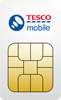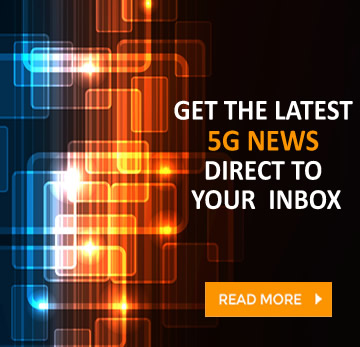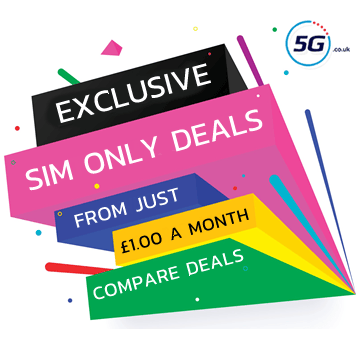Tesco Mobile is a great value mobile network with a wide range of 5G plans, so for a lot of people it’s worth switching to. If you’re making that switch, then it’s easy to do so while keeping your number, and it’s just as easy to leave Tesco Mobile and take your number with you.
Below you’ll find a full step-by-step guide to both processes. First we’ve covered how to leave Tesco Mobile and keep your number, and then further down you’ll find a guide to taking your number with you when joining Tesco Mobile.
In both cases though you’ll need to get a PAC (Porting Authorisation Code), as this is the key to keeping your number.
Leaving Tesco Mobile and transferring your number
If you’d like to move from Tesco Mobile to another network and take your number with you, then the whole process can be done in three simple steps, which we’ve detailed below.
Just note that you shouldn’t manually cancel your Tesco Mobile contract. It will be cancelled anyway at the end of the process below, and doing so before then could cause you to lose your number.
Step 1 - Request a Tesco Mobile PAC code
This step and the following step can be done either way round, so if you’d rather order a new phone or SIM Only plan first you can.
But getting a PAC code is the key to the whole process, so we like to do it first, and getting one from Tesco Mobile is easy. In fact, doing so with any network is easy, as it can be achieved with a single text, details of which you’ll find below.
However, you can also get a PAC code from Tesco Mobile online or by calling them if you’d prefer, and those options are detailed below too.
- Text to switch - Text the word ‘PAC’ to 65075
- Online – Go to My Account then ‘View or Change my account details’ > ‘Leaving Tesco Mobile?’
- Phone – Call 4455 from your Tesco phone or 0345 301 4455 from another phone
Note that the PAC code you receive lasts 30 days. If you’ve not used it in that time, you can just request a new one.
Step 2 - Order a new phone or SIM
Next, it’s time to order a new phone or SIM Only plan from the network you want to join.
If you haven’t decided on a new network yet or haven’t decided which plan to get, we can help – just take a look at the phone deals and SIM Only deals on our site for all the latest and best offers.
When you’ve made your decision, place an order, wait for it to arrive, and then activate your shiny new SIM card before proceeding to step 3.
Step 3 - Give your Tesco Mobile PAC code to your new network
The final step is giving the Tesco Mobile PAC code that you got in step 1 to your new network, and this is just as simple as getting the code was, though the exact process will vary a little depending on which network you’ve joined.
To make it as easy as possible, we’ve included links and details to the relevant form for most networks below.
Typically you just click through to the online number transfer form for the network you’ve joined, and fill it in, which means providing your PAC code along with other basic information, such as the number you want to keep and your new temporary number.
With that done, the number transfer will generally be carried out in 1-2 working days, depending on when you filled the form in, though some networks let you choose a later date if you’d prefer. Once the process is complete, your Tesco Mobile contract will automatically be cancelled, so you don’t need to do anything else.
Joining Tesco Mobile and transferring your number
Keeping your number when joining Tesco Mobile is just as simple as when leaving, and we’ve boiled it down to a three-step process below.
So just follow these steps, but make sure you don’t end the contract with your old network. That will happen automatically at the end of this process, and doing it earlier is likely to make you lose your number.
Note also that the first two steps can be done in either order – it’s just the final step that needs to be left until last.
Tesco Mobile SIM Deal
2GB Data
Unlimited Mins
Unlimited Texts
£7.50 a month24 month contract
Tesco Mobile SIM Deal
2GB Data
Unlimited Mins
Unlimited Texts
£8.00 a month12 month contract
Tesco Mobile SIM Deal
12GB Data
Unlimited Mins
Unlimited Texts
£10.00 a month24 month contract
Step 1 - Request a PAC code from your existing network
You need a PAC code to bring your number from your old network to Tesco Mobile, and handily this is easy to get, no matter which network you’re leaving.
In all cases you can simply text the word ‘PAC’ to 65075 from the number you want to keep, and you’ll get sent a PAC code in return. That said, some networks require a little more information, but in that case they’ll text you back with what they need.
If you’d rather use a different method to get a PAC code though such as calling or requesting one online, that’s often an option too. You’ll find all the options for most networks in the chart below.
|
Old Network - Text to switch
|
Online
|
Phone
|
|
Asda Mobile
Text ‘PAC’ to 65075
|
Log into your online account and go to My profile > Transferring your number
|
Call 2732 from your Asda Mobile
(call 0808 006 2732 from any other phone)
|
|
CMLink
Text ‘PAC’ to 65075
|
Fill out CMLink’s online form
|
--
|
|
EE
Text ‘PAC’ to 65075
|
From your Online account Go to Menu > Account settings > Leave EE
|
150 from your EE phone (or 07953 966 150 from another phone)
|
|
Giffgaff
Text ‘PAC’ to 65075
|
Request your PAC code online here
|
Call 43431 from your Giffgaff phone
|
|
iD Mobile
Text ‘PAC’ to 65075
|
Request a PAC code in the iD Mobile app
|
--
|
|
Lebara
Text ‘PAC’ to 65075
|
Fill in this form
|
Call 5588 from a Lebara phone
|
|
Lyca Mobile
Text ‘PAC’ to 65075
|
--
|
Call Lyca Mobile on 322 from your Lyca Mobile phone
|
|
O2
Text ‘PAC’ to 65075
|
My O2 account online and go to Manage your details > Request your code
|
Call 202 from your O2 phone
|
|
Sky Mobile
Text ‘PAC’ to 65075
|
Request it online
|
Call 03300 412 524
|
|
Smarty
Text ‘PAC’ to 65075
|
Head to your account settings, then ‘Manage plan’ and follow the steps under ‘Leave Smarty’
|
--
|
|
Talkmobile
Text 'PAC' to 65075
|
Head to the ‘Switching’ section of your online account
|
Call 5888 from a Talkmobile phone
|
|
Tesco Mobile
Text ‘PAC’ to 65075
|
Go to My Account and select ‘Manage Account’, and then ‘Request your PAC’, or use web chat
|
Call 4455 from your Tesco phone
|
|
Three
Text ‘PAC’ to 65075
|
Log into My3, and go to Manage your plan > Leave Three > Get a PAC or STAC code, or use the Three app, or use Three’s live chat
|
Call 333 from your Three phone
(or 0333 338 1082 from another phone)
|
|
Vodafone
Text ‘PAC’ to 65075
|
Request it via your online Vodafone account
|
Call 191 from your Vodafone phone
|
|
VOXI
Text ‘PAC’ to 65075
|
Sign into your account
and head to ‘Leave VOXI’
|
Call 08080 057451
|
Step 2 - Order a new Tesco Mobile phone or SIM
Next it’s time to order a Tesco Mobile phone deal or a Tesco Mobile SIM Only plan. Click through to those links and you’ll find every option, and be able to filter them based on data requirements, contract length, and other factors.
Once you’ve made a decision and placed your order, just wait for it arrive on your doorstep and then activate your new SIM card. This will give you a new temporary number, which you’ll need before you can transfer your old number across.
Step 3 - Give your PAC code to Tesco Mobile
Finally, you just need to give Tesco Mobile your PAC code alongside a few other details. You can do this by texting ‘PORT’ to 23424 from your new temporary number.
Tesco Mobile will text back asking for your PAC code and the number you want to keep, so send those details. You’ll then get a text within 24 hours saying when the transfer will take place.
Frequently Asked Questions
Can you keep your number when moving between plans on Tesco Mobile?
What if I don’t want to keep my number?
If you don’t want to keep your number when joining a new network then you can request a STAC (Service Termination Authorisation Code) instead of a PAC, and give this to your new network. Request this by texting ‘STAC’ to 75075 from your old number.
You can also simply close your old account without requesting either a PAC or a STAC to achieve the same thing.
Will I be charged for a PAC code?
How long does it take for a number to transfer to a new SIM?
Can I end a contract without a PAC code?
Yes, you can end a contract without a PAC code and there are two ways to do this. One is just to ask your network to end your contract and not to request a PAC code in the process. The other is to text ‘STAC’ to 75075 from your old number and give the code you receive to your new network. They’ll then close your old account for you.
However, you do need a PAC code if you want to keep your old number, so only use these methods if you’re happy to get a new number.
Can I use a PAC to switch from one Tesco Mobile plan to another?
No, you don’t need a PAC code when switching from one Tesco Mobile plan to another. These are only used when changing networks.
Why does my phone show the wrong number?
There’s a small chance your phone will display the wrong number after a number transfer, but this is usually easy to fix.
If you have an iPhone, you should go to Settings > Phone > My Number, and change the displayed number there if it’s wrong. Similarly, go to Settings > Messages > Send & Receive, and tick the correct number/untick the wrong one. You might also need to rest your network settings, by going to General > Reset > Reset Network Settings.
If you have an Android phone then go to Settings > About Phone > My Number, where you can change the displayed number if it’s wrong. You can do the same in Contacts > 'Me' or 'My Card'. Finally, you might need to reset your phone’s network settings, by going to Settings > General Management > Reset > Reset network settings.
Can you change or cancel a number transfer?
What happens if my number didn’t transfer?
There are a few reasons your number might not successfully transfer, with the following things being the most likely culprits:
- Your new SIM isn’t active: You can’t transfer a number to an inactive SIM, so activate your new SIM and try again.
- You’re out of the UK: You can’t transfer your number when your phone is outside the UK, so try again when you’re back.
If neither of these were the issue, get in touch with your new network for further assistance.
Our full guide : PAC codes: how to transfer your mobile number when switching networks