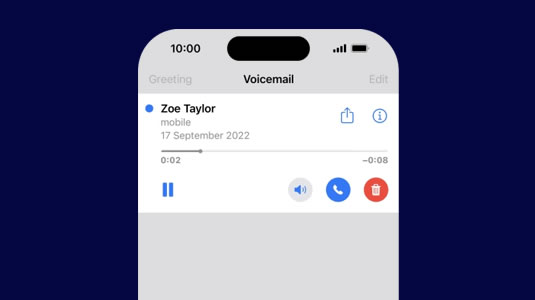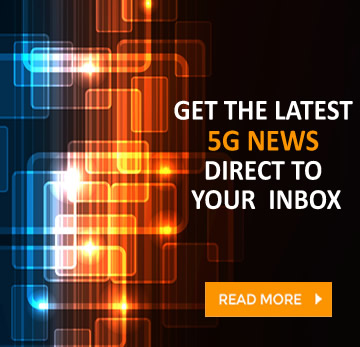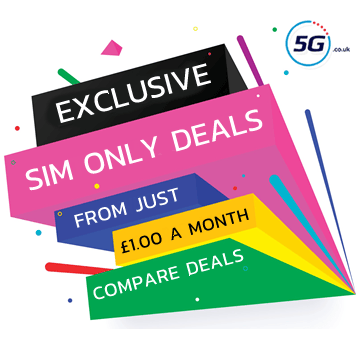Visual Voicemail is an extremely useful feature of phones, allowing you to see a visual list of voicemails and the number they’re from, and then simply tap on the one you want to listen to, rather than having to call your voicemail number and listen to all your voicemails in sequence.
With Visual Voicemail you can also easily call back the person who left the message, direct from the screen you’re on, and you can also typically pause or scroll through voicemail messages. So it makes them a lot easier to manage.
However, while Visual Voicemail has been around for a long time, it’s still not supported by the majority of networks, and those that do support it don’t on all phones.
A note on Live Voicemail and Call Screen
Below, we’ll detail the networks that offer Visual Voicemail natively, but if you’re on a network that doesn’t then you may still be able to use Apple’s very similar Live Voicemail service – assuming you have an iPhone running iOS 18 or above.
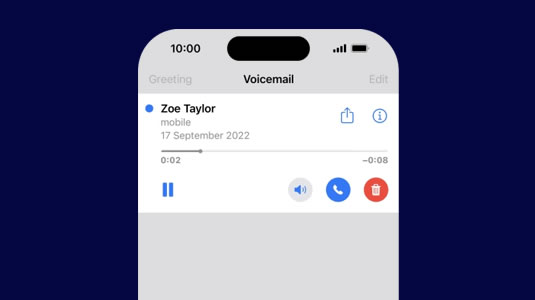
Live Voicemail is handled by Apple, so it doesn’t appear to require any input from your network. As such, in theory it should work whatever network you’re on, though we’ve only been able to test it on Three, where it definitely does work – which is great news, since Three is the only one of the big four networks not to natively support Visual Voicemail.
Live Voicemail actually goes a step further than conventional Visual Voicemail too, because as well as giving you a visual interface that you can playback messages from, it also provides a transcript of messages. Plus, you can view a live transcript while the message is being left, and choose to interrupt it by answering the phone if you prefer.
There’s also a very similar feature called Call Screen available on Google Pixel phones.
Which UK networks support Visual Voicemail?
The following networks all offer true Visual Voicemail on select handsets. We’ve detailed more about their specific services under their headings below.
EE
EE offers Visual Voicemail, but only on iPhone, and only on Pay Monthly plans – so you can’t get it on Pay As You Go.
To activate Visual Voicemail you’ll need an iPhone 5s or later with iOS 12 or later. If you have such a phone, just text ‘IPHONE VISUAL’ to 150.
For more information, head to EE’s Visual Voicemail guide.
O2
O2 also supports Visual Voicemail, but as with EE it only officially works on iPhones. We say ‘officially’ because a handful of forum posts suggest some users have got it working on some Android handsets, but we can’t verify this, and O2 hasn’t said it supports Visual Voicemail on Android.
In any case, if you have an iPhone 7 or up you should be able to use Visual Voicemail on O2, and it should work out of the box – though you’ll probably want to head to the voicemail tab on your phone app and record a greeting.
For full setup instructions, check out O2’s Visual Voicemail guide.
Vodafone
As with the other major networks, Vodafone only supports Visual Voicemail on iPhone, but it does so across both Pay Monthly and Pay As You Go plans.
You need an iPhone 5s or newer running iOS 12 or above, and to activate it you must ensure your device is up to date, and then turn off Wi-Fi and text ‘STATE’ to 100121.
For more information, head to Vodafone’s Visual Voicemail guide.
Sky Mobile
Sky Mobile is one of very few MVNOs (mobile virtual network operators) that supports Visual Voicemail. It’s also unusual in that it doesn’t limit Visual Voicemail to iPhones – though other than iPhones it only mentions support for the Samsung Galaxy S9 and Samsung Galaxy S9 Plus.
On these Samsung phones you may have to head to Settings > Voicemail and then enable the Visual Voicemail toggle to activate it. On iPhone it should be automatically activated, though you need to be running iOS 11.3 or above.
For more information, head to Sky Mobile’s Visual Voicemail guide.
Asda Mobile
Asda Mobile is another MVNO with Visual Voicemail, and it requires an iPhone to use – specifically an iPhone 5s or later with iOS 12 or newer.
To set it up, open the phone app, select the voicemail option, choose ‘Set up and create your voicemail password’, and then tap done. Next, choose from a ‘Custom’ or ‘Default’ greeting, and then press save.
For more information, head to Asda Mobile’s Visual Voicemail guide.
VOXI
VOXI supports Visual Voicemail too, but only on iPhones. You need an iPhone 5s or newer running iOS 12 or later.
Visual Voicemail should be activated automatically if you have such a handset, but if it isn’t, just text ‘STATE’ to 100121, and then restart your phone.
For more details, check out VOXI’s Visual Voicemail guide.
When will Three support Visual Voicemail?
Three hasn’t said anything about Visual Voicemail support but there’s hope that it could be offered soon, since Three and Vodafone have now merged, and the latter does offer Visual Voicemail.
Their networks are remaining somewhat separate for now, but it’s likely that features like Visual Voicemail will make it to Three sooner or later.